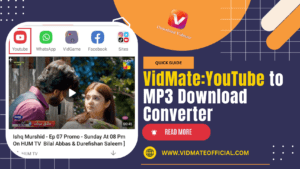Downloading YouTube videos with VidMate is easy. Here’s a simple guide to help you do it without getting too technical!
Download YouTube Videos with VidMate
With VidMate, saving your favorite YouTube videos to watch offline is a breeze. This app is simple to use and lets you download videos in just a few steps. Once downloaded, you can enjoy your videos anytime, without needing the internet.
Whether you’re into music, educational videos, or entertainment, VidMate gives you the freedom to access your content wherever you are.
VidMate MP4 Downloader is an amazing tool that opens up endless entertainment possibilities. With its easy-to-use features, it changes how users enjoy videos and music.
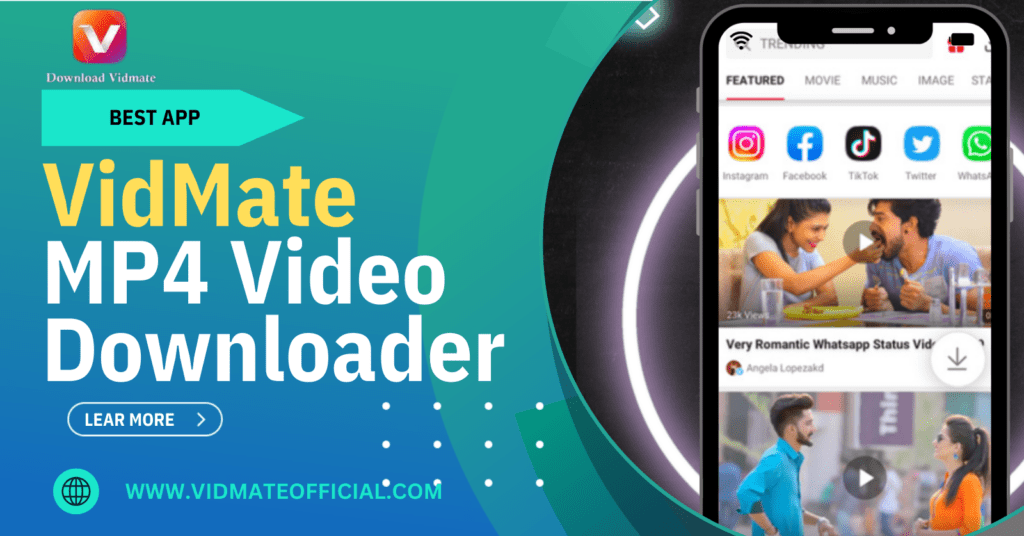
Steps to Download with VidMate
- Download VidMate: VidMate isn’t available on the usual app stores, so you need to download the APK from the VidMate website. Once you have it, install it on your device.
- Enable Unknown Sources: If your device blocks the installation, go to your device settings and allow “Unknown Sources” under security or privacy settings.
- Open VidMate: After installing, open VidMate. On the home screen, you’ll see YouTube and other platforms ready for browsing.
- Search for Your Video: Use the search bar in VidMate to find the YouTube video you want. Just type in the title or keywords.
- Choose Video Quality: After selecting your video, VidMate will give you different quality options. Choose the one that fits your needs (higher quality uses more space on your device).
- Download: Hit the download button and VidMate will start downloading the video. You can check the progress in the download manager.
- Watch Your Video: Once the download is complete, go to the “Downloads” section in VidMate. Your video is ready to watch. You can play it in the app or use your favorite media player.
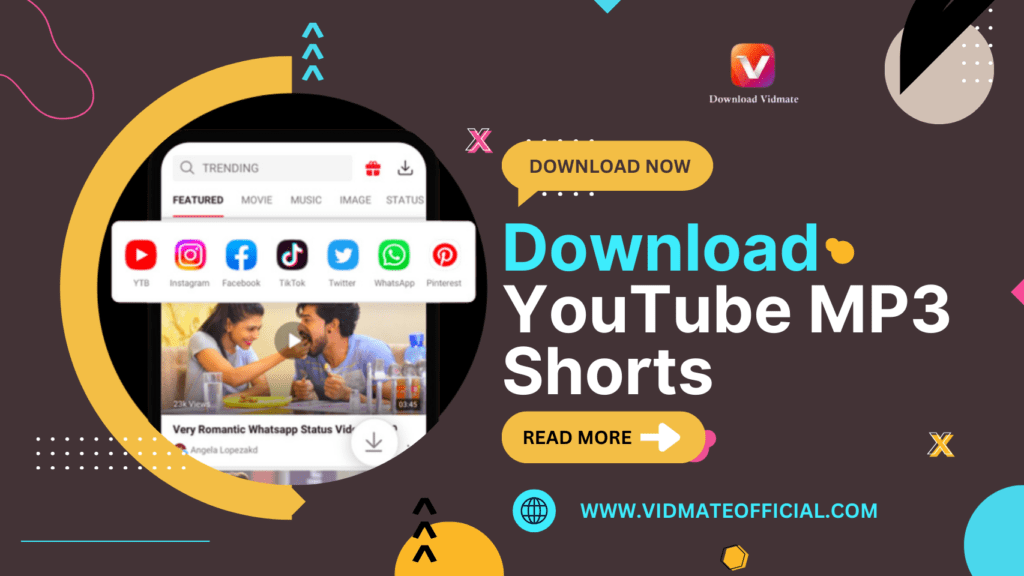
Downloading YouTube MP3 shorts with Vidmate can be a great way for music lovers to enjoy their favorite tunes offline
Why Download Videos with VidMate?
Offline Viewing:
VidMate allows you to watch videos without an internet connection, perfect for when you’re traveling or have limited data.
Save Data:
Instead of streaming the same video repeatedly, downloading it once can save data.
In this guide, we’ll show you how to use Vidmate to download YouTube videos online, explain its features, and provide troubleshooting tips.
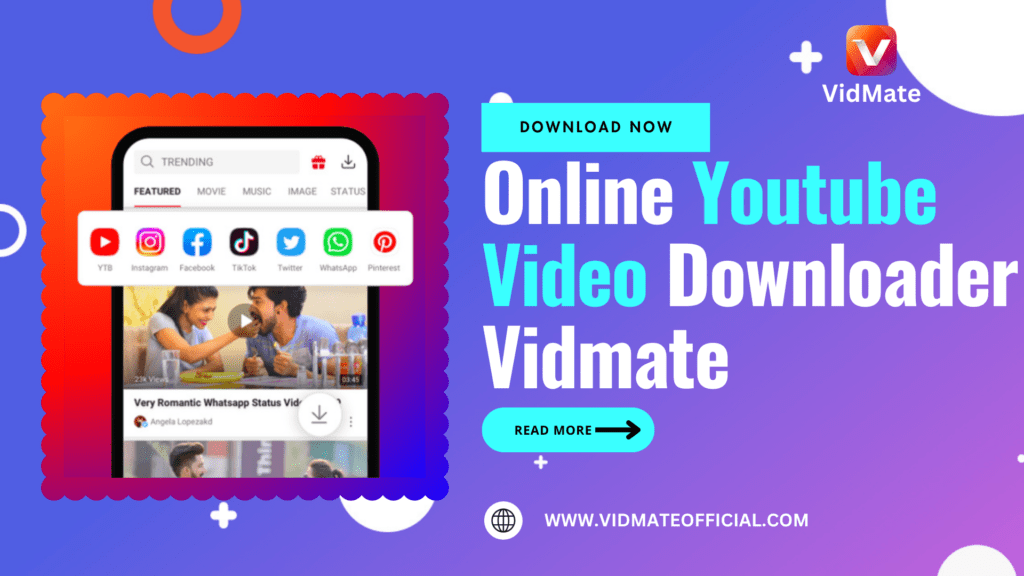
No Buffering:
Downloaded videos play without any buffering or delays, giving you a smooth experience.
Personal Libraries:
You can create your own video collection by saving your favorite content to watch whenever you want.
Educational Use:
For students and professionals, VidMate is great for downloading tutorials and lectures, so you can learn anytime without the need for Wi-Fi.
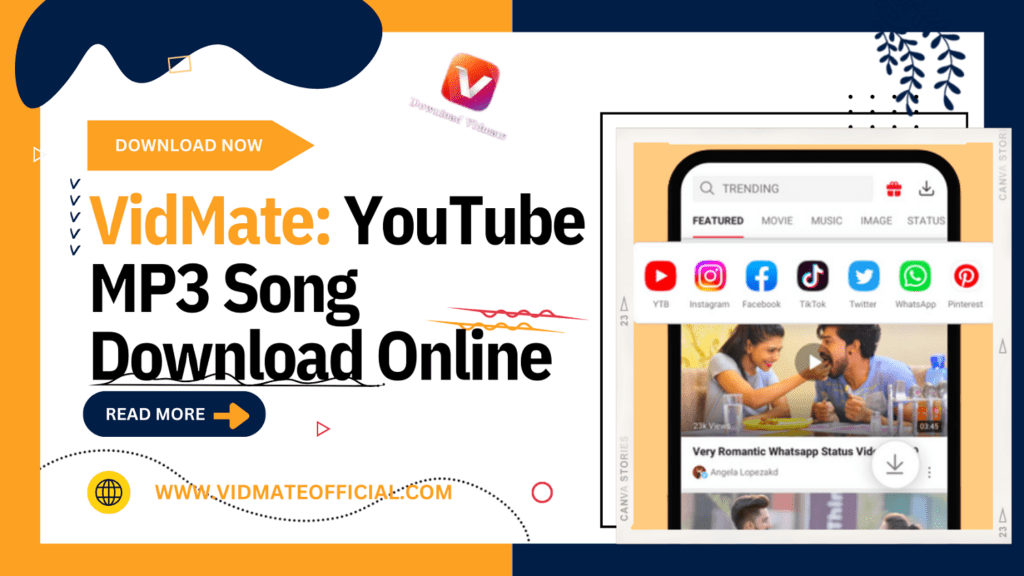
This article will explain how to use this powerful tool, giving music lovers the tips they need for an easy downloading experience.
Extra Tips for VidMate Users
- Batch Downloading: You can download multiple videos at once with VidMate, saving time.
- Stay Updated: Keep VidMate updated to get the latest features and avoid issues with YouTube.
- Respect Copyright: Be sure to follow YouTube’s rules and respect creators’ content.
- Clear Cache: Regularly clear VidMate’s cache to keep it running smoothly.
VidMate makes downloading YouTube videos simple and quick, giving you control over your offline entertainment. So go ahead, download your favorite videos, and enjoy them whenever and wherever you like with VidMate!
FAQs
1. What is VidMate and how can it be used for YouTube videos?
VidMate is an application that allows users to download videos from various platforms, including YouTube. With VidMate, you can save YouTube videos directly to your device for offline viewing in different formats and resolutions.
2. Is it legal to download YouTube videos with VidMate?
Downloading YouTube videos using third-party apps like VidMate may violate YouTube’s terms of service. YouTube allows video downloads only through its premium service, so you should be careful about how you use third-party downloaders to avoid legal issues.
3. How do I find the best YouTube videos to download with VidMate?
You can use VidMate’s in-app search feature to find trending YouTube videos, or simply browse popular categories like music, gaming, or movies on the YouTube app and copy the URL to download through VidMate.
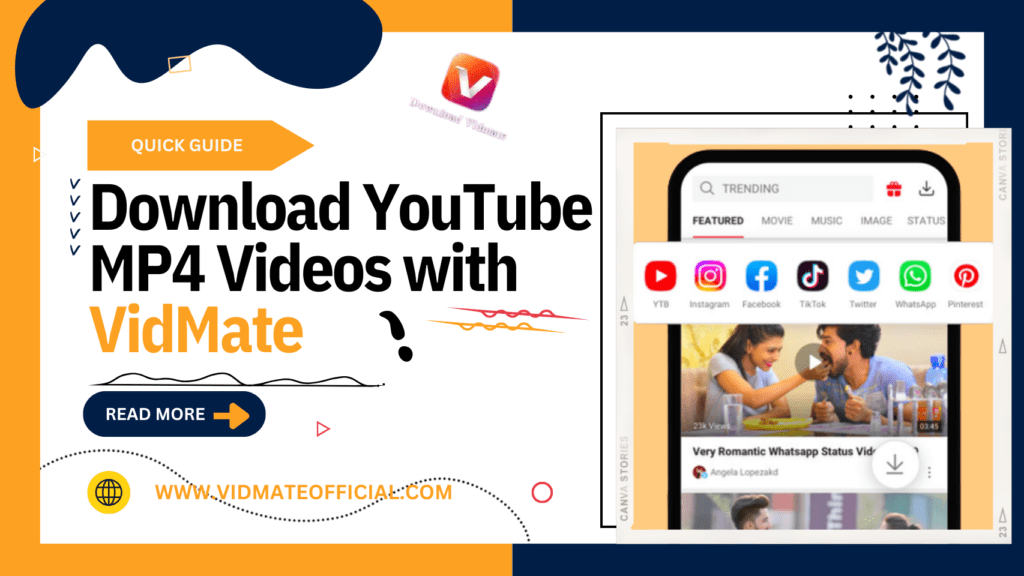
Discover VidMate, a powerful app that makes downloading YouTube videos easy with its user-friendly design and strong features.
4. What are some of the best YouTube video categories to download with VidMate?
Some popular categories for downloading are:
- Music videos
- Tutorials and how-tos
- Comedy and entertainment
- Movies and trailers
- Travel vlogs
- Motivational speeches
5. What formats and resolutions does VidMate support for YouTube video downloads?
VidMate allows users to download YouTube videos in multiple formats, such as MP4, MP3 (audio only), and even 3GP. Resolutions range from 144p for low-quality downloads to 1080p or even higher for HD quality, depending on the original video quality.
6. Can I download YouTube playlists with VidMate?
VidMate does not natively support batch downloading of full playlists directly. However, you can manually download each video from the playlist by entering the individual URLs.
7. Is VidMate available on the Google Play Store?
No, VidMate is not available on the Google Play Store due to Google’s policies regarding apps that facilitate downloading content from YouTube. However, you can download the VidMate APK from their official website or other trusted APK sites.
8. How can I safely install VidMate to download YouTube videos?
To safely install VidMate:
- Visit the official VidMate website or a trusted APK repository.
- Download the VidMate APK file.
- Enable “Install from Unknown Sources” in your Android settings.
- Install the APK file and use the app to download YouTube videos.
9. Are there alternatives to VidMate for downloading YouTube videos?
Yes, there are several alternatives to VidMate, including:
- SnapTube
- TubeMate
- NewPipe
- YouTube Premium (for legal offline viewing)
10. Why are some YouTube videos not available for download with VidMate?
Certain YouTube videos may have restrictions on downloading due to copyright or content ownership. Additionally, videos labeled as “Private” or content blocked in your region may not be available for download through VidMate.
11. Can VidMate be used on PC to download YouTube videos?
VidMate is primarily an Android application, but you can use an Android emulator like Bluestacks or Nox Player to run VidMate on a PC and download YouTube videos.
12. How do I manage storage space when downloading YouTube videos with VidMate?
To manage storage space:
- Choose lower resolutions for video downloads.
- Download only essential videos and delete them after watching.
- Transfer downloaded files to an external storage device.
13. Are there any risks associated with using VidMate to download YouTube videos?
Yes, risks include:
- Potential malware or spyware from unofficial APKs.
- Violation of YouTube’s terms of service.
- Possible exposure to ads that could lead to phishing or unsafe sites. Always download VidMate from trusted sources and be cautious while using it.